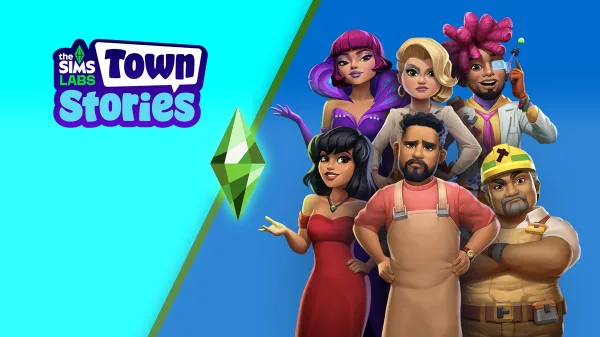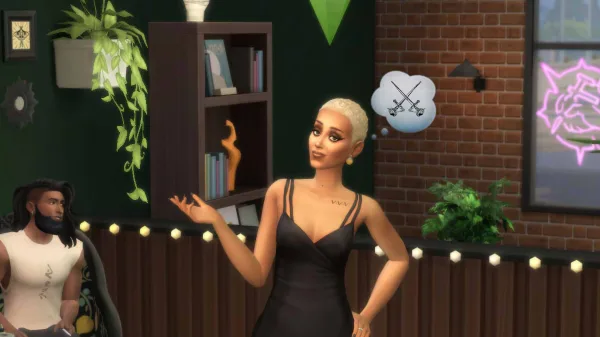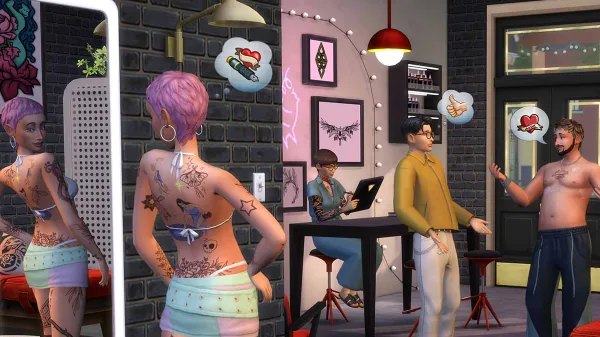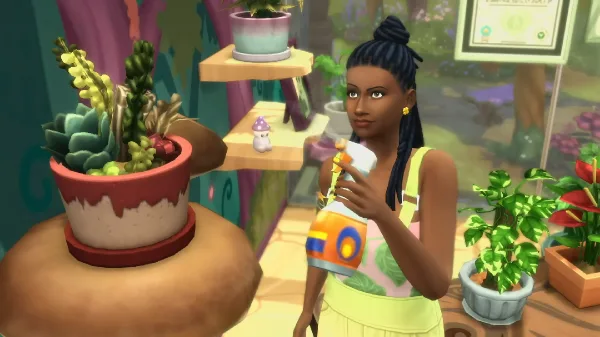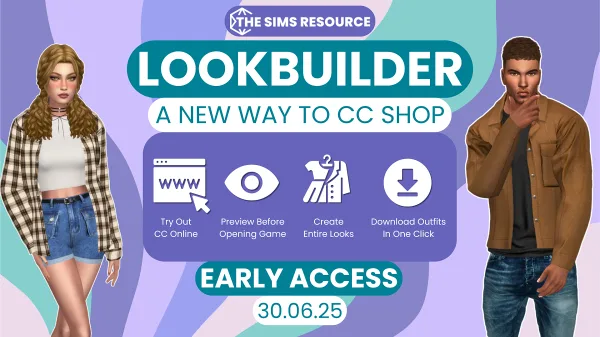Everyone needs a break sometimes. Even your Sims.
Actually, I’d imagine especially your Sims – particularly if you put them through any awful challenges.
What better way of giving them a break from it all than by using Adventure Awaits’ new Getaway feature? Using this, you can give your Sims some time away from home to do… Well, whatever they want, really.
They can kick back and enjoy a little rejuvenation, put themselves to the test with intense physical exercise, or even go head-to-head in a Love Island-style challenge. I mean, why not take a look at the brochures and see what your Sims have to choose from?
It’s not immediately obvious how to go on a Getaway. But once you know where to look, it’s pretty easy. Here’s how to do it.
How to go on a Getaway
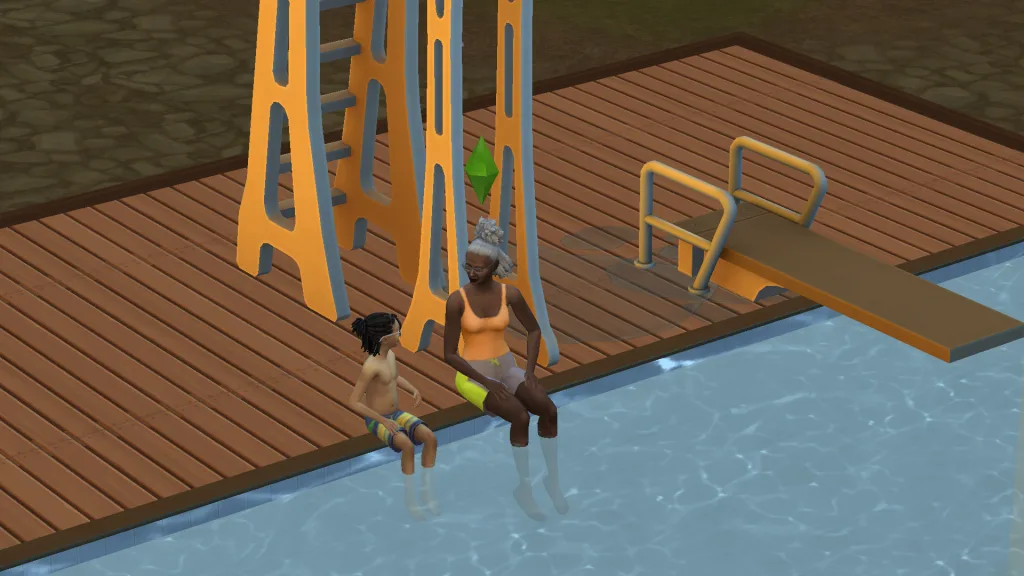
You have three main ways of booking a Getaway in Adventure Awaits. Two of them are available to everyone, while the third way requires a computer.
How to plan a Getaway using a phone

Open up your Sim’s smartphone in Live Mode and head on over to the Social menu. Depending on which packs you’ve got, this section might have a lot of options. Look out for the one that says Plan a Getaway.
Select Plan a Getaway. Within a few seconds, your phone will call up a travel agent (how vintage!) and start booking their vacation.
How to plan a Getaway using the calendar
Open up the calendar menu in Live Mode by navigating to the calendar icon in the UI. Select whichever day you want to go on your Getaway, and look for the Add Getaway feature on the left-hand side. Again, depending on which DLC you’ve got, this section could be bloated.
Select the plus (+) symbol next to Add Getaway. This will bring up the menu for planning your Getaway.
How to plan a Getaway using the computer

If you own a computer – or happen to swing by a public lot that has one – then you can book your Getaway on there. It’s perhaps the least convenient of the three options, but hey, it adds a degree of realism.
Select the computer and use the Household interaction. Then, look for the Plan a Getaway interaction. This might take a while.
How to customise a Getaway
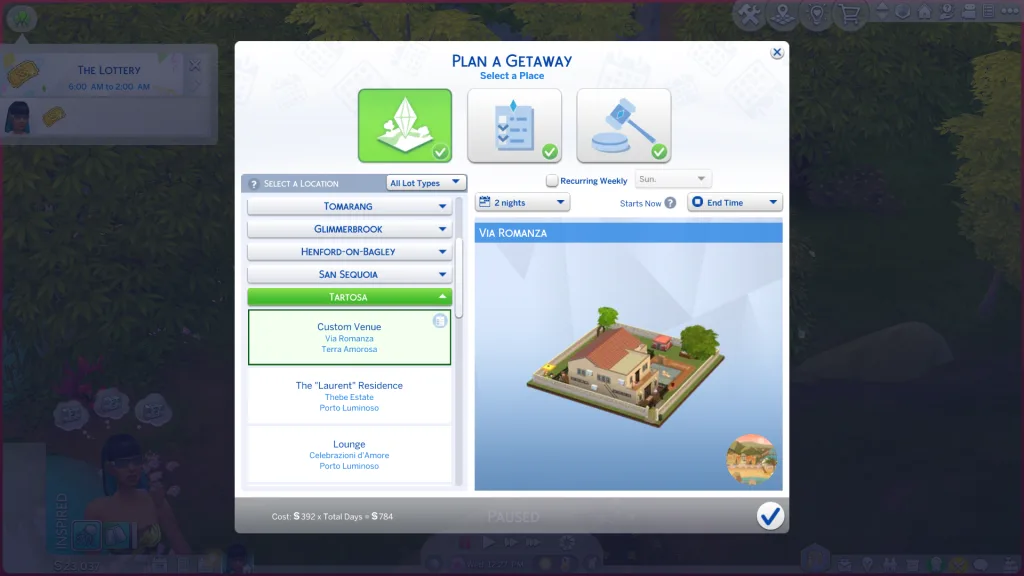
Okay, now that you’ve got your Getaway booked, it’s time for you to get into the tricky stuff: planning it. This is where you pick where you’re going, when, and roughly what you want to do. Or, if it all sounds like too much, you can rely on a preset.
Once you’ve followed the above steps to book your Getaway, another menu will open. This is where you break down where you’re going, when, for how long, what you’re doing while you’re there, and who’s coming with you. Don’t worry – it’s less overwhelming than it sounds.
This stage is actually pretty self-explanatory. You choose your location from a list of options on the left-hand side, which is organised by world. If you’ve ever arranged a social event in The Sims 4 before, like a birthday party or wedding, then this should be familiar territory.
Then, you can arrange exactly when your Getaway runs using a couple of little drop-down boxes above the image of your Getaway destination. Here you can choose how long it is, what time it starts, and even when you head home.
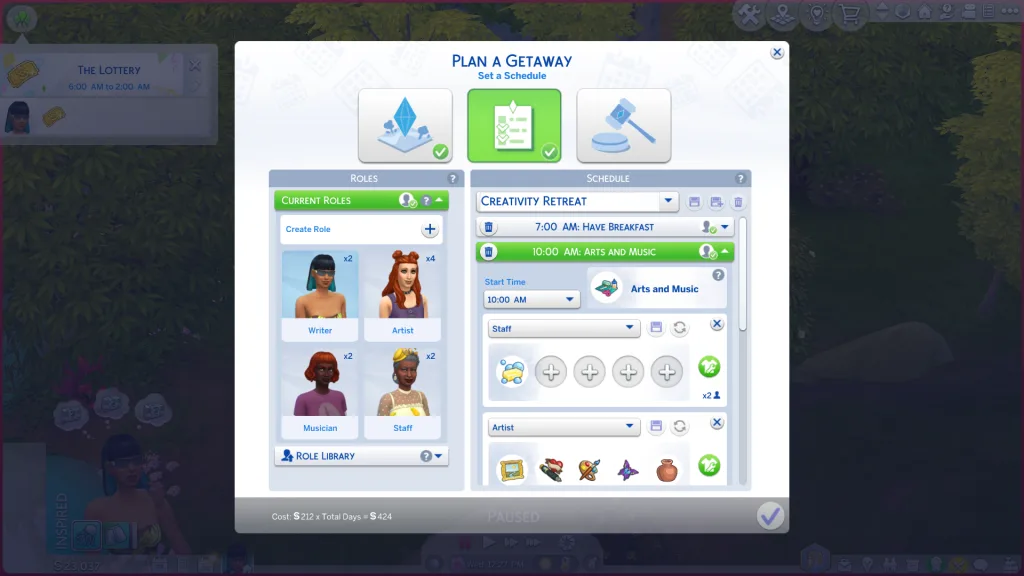
When you’re done with picking the time and place, you can toggle on to the Getaway schedule. This is shown with a schedule icon towards the top of the pop-up. This is the most detailed menu of the three.
You can use this menu to customise all of your Getaway activities, the event timings, and each role’s expected duties. You’ll also find the Getaway dress code hidden in here.
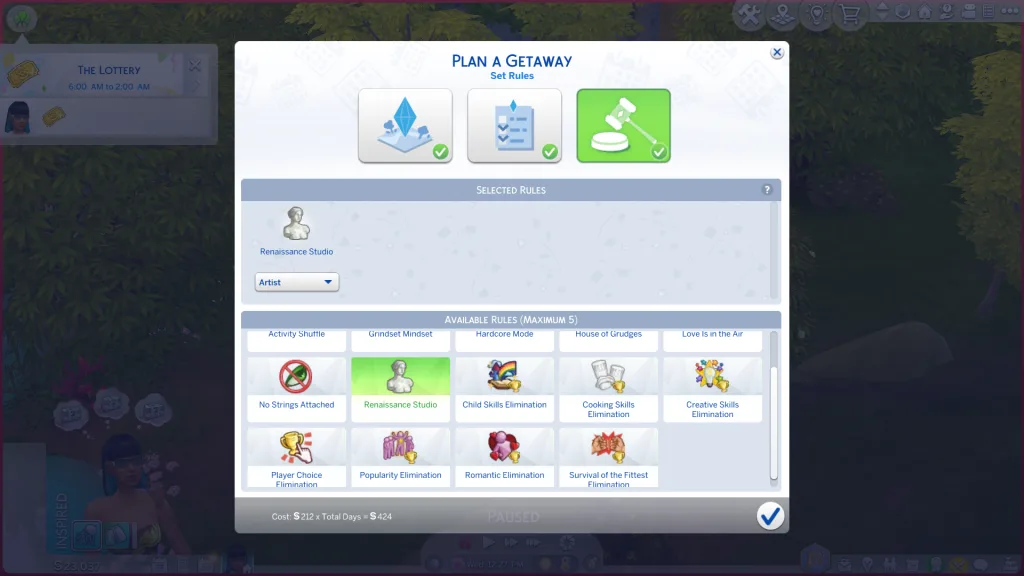
Handling that section might take a while, but after that, you can move on to the rules section. This is indicated with a gavel. These operate a little like lot challenges, and introduce interesting variables for your trip, like elimination challenges, activity shuffles, and more.
How to plan a Romantic Competition

Looking for a Getaway with a difference? With that difference being a cut-throat, game show-style attempt at romance? That’s an option, too.
The process for setting this up is surprisingly simple, and very similar to setting up a Getaway. Just open up your Sim’s phone, head over to the Social menu, and scroll until you see the Plan a Romantic Competition option. Select that and you’re basically good to go.
Since Romantic Competitions are basically a Getaway pre-set, you can customise them in much the same ways outlined above.
How to plan a Fitness Retreat

Again, much like the Romantic Competition, you can book a Fitness Retreat directly from your phone under the Social menu. It is just another Getaway preset, meaning you could book a Getaway as normal then toss the setting on, but it saves you some hassle.
How to plan a Children’s Camp

Any guess for how to do this one? Yep, it’s in your phone’s Social menu. I almost missed this one myself, along with the Fitness Retreat, since they’re hidden after the Funerals option. So, if you have Life & Death installed, look out for that.
Morbid.
Toni is a writer, content creator, and simulation fanatic. He started playing The Sims 1 in the early 2000s when expansion packs still only cost a fiver and the inflatable sofas were contemporary.