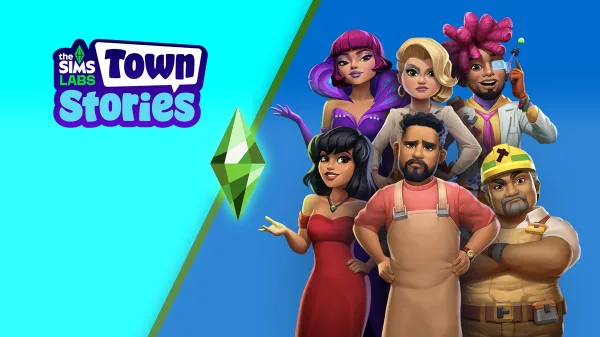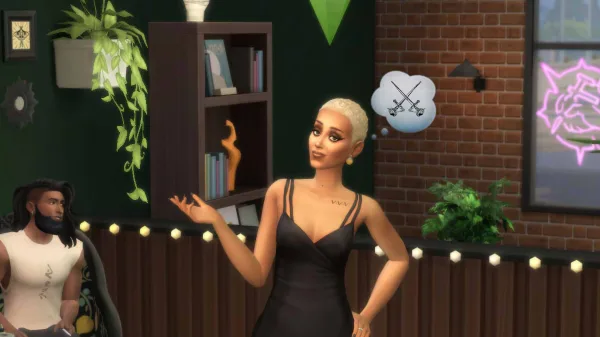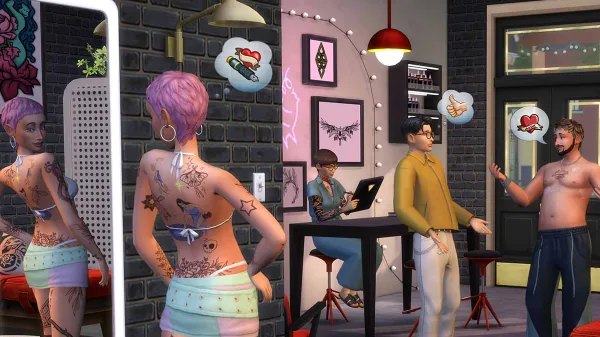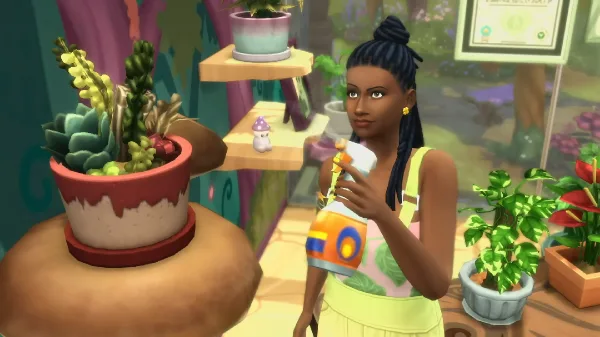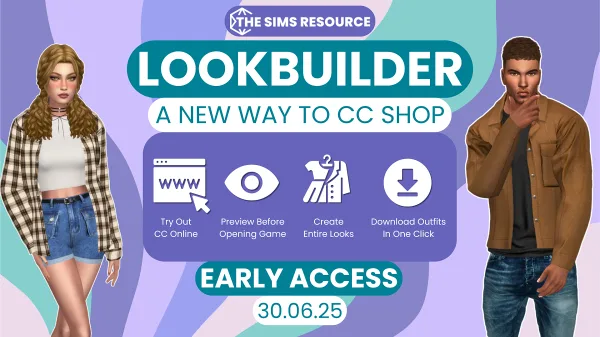Well, I guess we’re at this point. Our youthful publication has been going over some of the basics for a while now (such as what happens if you don’t pay your bills).
But apparently plenty of people are wondering how some of the fundamentals of the game work. So, with that in mind, here’s how to rotate and raise objects in The Sims 4!
And honestly, I learned some little tips myself along the way.
Buy it, use it, break it, fix it
In fairness, Maxis are good at a lot of things, but tutorials ain’t one of them in my experience. So, by now I’ll assume you know that there’re two modes for The Sims 4: build and live.
You’ll want to be in build mode to be able to rotate and raise objects. Then you simply select the object you want to place and manipulate either directly from the world if it’s already been placed, or select it from your inventory.
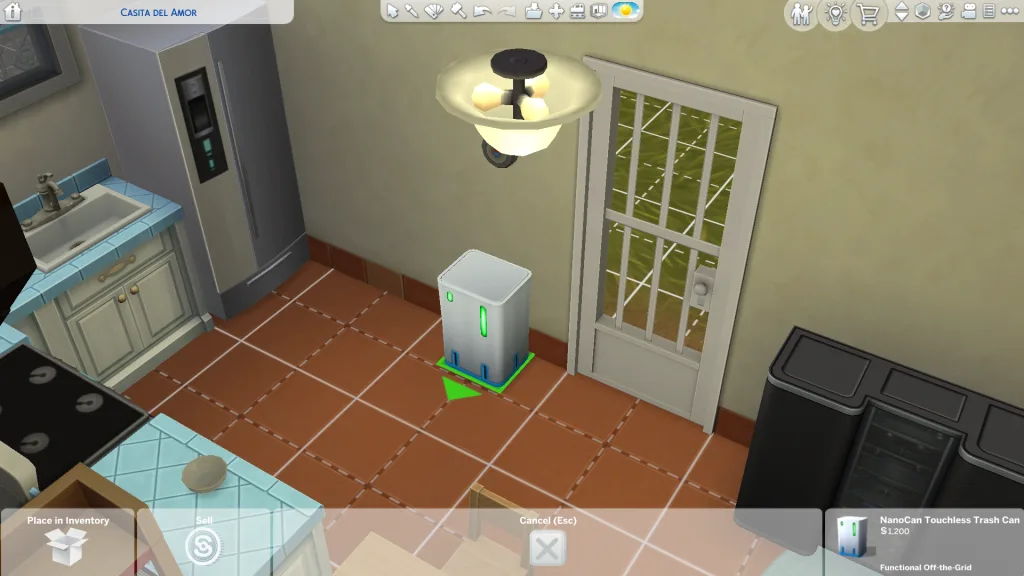
After that you can either right click or use the comma (,) and full stop (.) buttons on your keyboard to turn the object left or right. For an additional tip, if you want to place an object without it being tied to the grid you can use Alt while rotating or holding the object.
There’s a list of full hotkeys over on The Sims 4 website for quick reference.
Rise up
As for raising an object up or down, there’s not much point for regular building. Unless you like having an armchair against the wall I suppose. To do so you’ll first have to enable cheats and use the command ‘bb.moveobjects’ to enable this feature, after which you simply hold the CTRL button and use 0 to 9 to raise and lower objects respectively.
Here’s hoping those basic commands help you to build the home of your dreams. Or come up with some truly whacky places to stash that dishwasher.
A lifelong Maxis fan who grew up with SimCity 3000 and the lesser-known DS titles in the Sims catalogue, Iwan brings the obscure knowledge of things that have been and will be when it comes to The Sims.